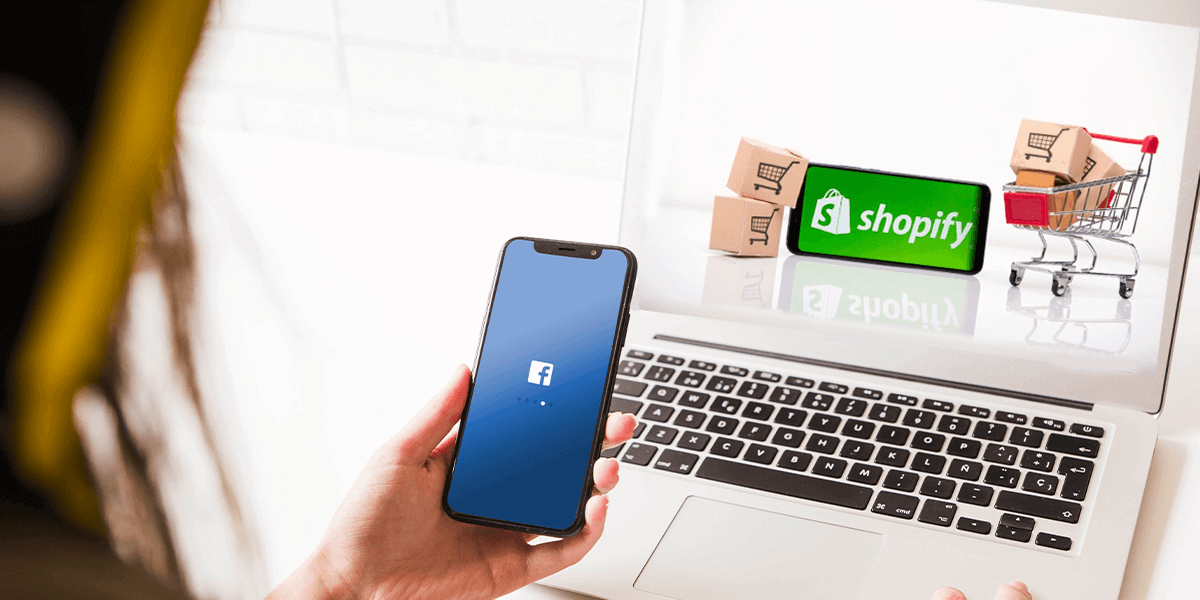
Facebook Pixel and Shopify, How To Set Up [Tutorial]
Introduction:
A code that you put on your website to collect data to help track the conversions from Facebook ads, build a targeted audience for future ads, optimize ads, and remarket to the people who have taken some action on your website is called a Facebook pixel.
It works by triggering the placed cookies for tracking the users as they interact with your Facebook ads and website.
The Facebook conversion pixel and the Facebook custom audience pixel are two main types; however, Facebook stopped the conversion tracking pixel long ago in 2017. You would be needing to switch over if you were using the Facebook conversion pixel. It can easily be seen via Facebook pixel Shopify tutorial.
Why is there a need to set up the Facebook pixel?

The Facebook pixel serves with the critical information that is used to make better Facebook ads with a better target. Besides, Facebook tracking pixel data helps make sure that your ads are viewed by those interested in taking your desired action. This helps in improving your Facebook ad conversion rate to get a better ROI.
You should install Facebook pixel now even if you are not using Facebook ads as of now. It will collect the data immediately to make sure that you do not have to start from scratch after being ready to make your first Facebook ad.
Here are a few ways with which the pixel can help in improving your Facebook marketing results.
1. Facebook Conversion Tracking:
Facebook pixel enables you to look out to the people interacting with your website after looking at the Facebook ads. You can also track the customers via their device, and by this, it helps you to see if the people have seen the ads on mobile before switching to the desktop before buying or the other way around. These details can help you in refining your ad strategy by calculating your return on the investment done.
2. Facebook Retargeting:
Dynamic ads and Facebook retargeting pixel data allow you to show the targeted ads to the people who have already viewed your website. You can get granular and show people an advertisement for the same product that they refused to take in a shopping cart or add it to the wish list.
3. Make lookalike Audience:
Facebook uses the targeted data to make a lookalike audience with the same interests, likes, and demographics to the audience already interacting with your website. This helps in expanding the base of your potential customer.
4. Optimization Of The Facebook Ads:
You can utilize the Facebook tracking pixel data to optimize the Facebook ads for certain conversion events within your website. The only conversion you can optimize for is the link clicks without pixel. Whereas, you can optimize conversions that stay side by side closer to the business goals such as sign-ups and purchasing, with pixels.
5. Optimization For Value:
It can help streamline the ad audience based on value as soon as Facebook collects the data related to the people buying stuff off your website. This means that it will undoubtedly show your ads to the set audience who are more likely to make purchases of higher value.
6.Get access to the Facebook ad tools and metrics:
You can only use the web conversion campaigns, dynamic ads, or the custom audience from your website if you have installed the Facebook pixel. This is because the pixel is required in tracking metrics like cost per lead along with the cost per conversion.
How to use the Facebook pixel:
There are two kinds of events for collecting data with Facebook pixel:
- There are 17 standard events predefined by Facebook.
- You can set up the customized events yourself.
A specified action, like purchasing by the visitors on your website, is called an event.
Standard events of a Facebook pixel:
Following are the 17 standard Facebook pixel events:
1. Purchase: when a person completes an acquisition on your website.
2. Lead: when someone identifies themselves as a lead on your site by signing up
3. Complete registration: when someone fills a registration form like a subscription form
4. Add payment info: when someone adds their payment info in the purchase section
5. Add to cart: addition of items in a shopping cart from your site
6. dd to wishlist: addition of things in the wishlist from your site
7. Initiate checkout: the process of checkout to purchase something off your site
8. Search: searching for something via the search option
9. View content: when someone lands on a specific area of your website to view something in particular
10. Contact: when someone makes contact with the authority
11. Customize product: when someone makes a choice and asks for a specific thing
12. Donate: when someone contributes as a donation to your cause
13. Find a location: when someone finds your physical place of the business
14. Schedule: booking an appointment on your business for a particular purpose
15. Start trial: free trial sign-up of your product
16. Apply: when someone applies for your service, product, or program like a credit card
17. Subscribe: someone subscribes to a paid service or product
More details can be added to the standard events by using extra bits of the code known as parameters. These help in customizing the standard games based on;:
1. Currency
2. What is the worth of the conversion event
3. Type, content, or ID
4. Basket contents
How to make a Facebook pixel and add it to the website?
1. Create pixel: click the hamburger icon from the Facebook event manager in the top lefts and choose Pixels. Click the green button displaying Create a Pixel. Click create by naming the pixel and entering the URL of your website.
2. Add pixel code to your site: you need to install some system on your web pages to put the pixel to work for gathering information on your website.
3. Test the right events for your business: select the perfect game from the 17 standard events to track using the toggle button.
4. Confirmation: although you have tested the Facebook pixel by sending test traffic; however, you still need to confirm it once.
Go for the Facebook ad budget via Facebook pixel Shopify tutorial to see how the things work correctly.


